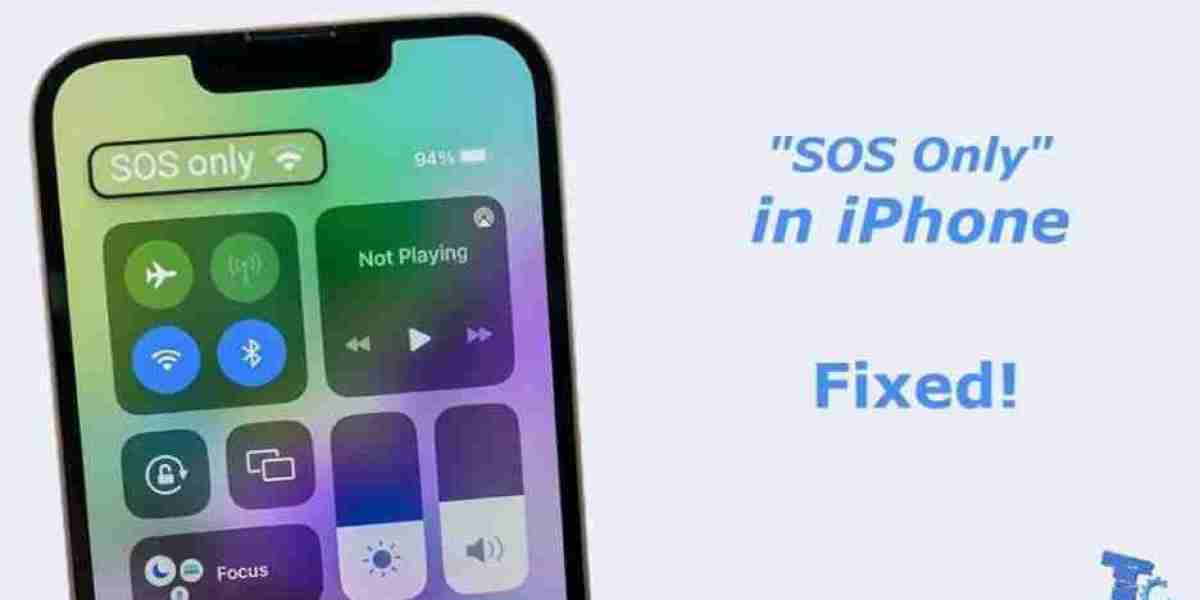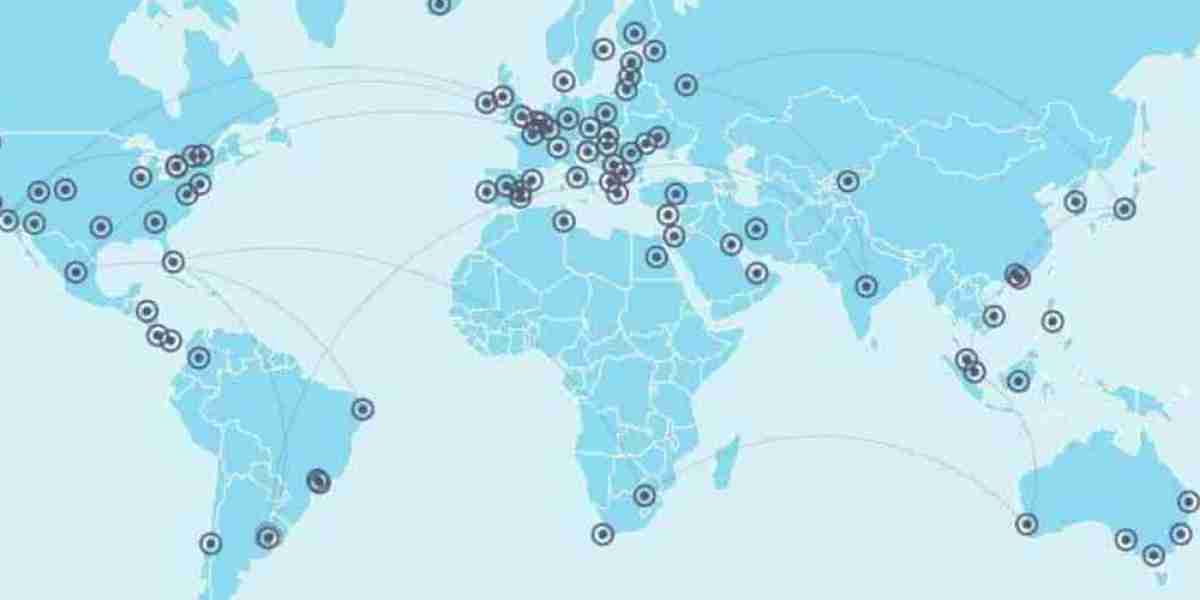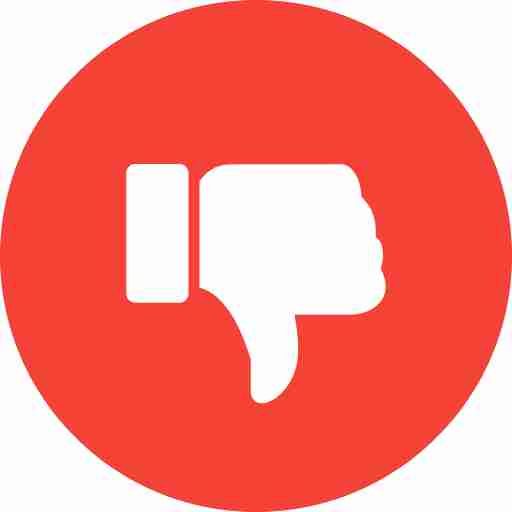If you’ve encountered the message "SOS Only iPhone" on your device, it means your iPhone is having trouble connecting to a cellular network. This can be a frustrating experience, especially when you rely on your phone for communication. In this article, we will explore what "SOS Only iPhone" means, why it occurs, and how you can fix it.
What Does "SOS Only iPhone" Mean?
When you see "SOS Only iPhone" on your screen, it indicates that your iPhone can only make emergency calls. This happens because the device cannot connect to your carrier's network, either due to a signal issue or a network problem. Although your iPhone can still dial emergency services, it cannot make regular calls, send texts, or use mobile data until the issue is resolved.
Common Causes of "SOS Only iPhone"
There are several reasons why you might see "SOS Only iPhone." The most common causes include:
- Weak or No Signal: If you’re in an area with poor reception, your iPhone might display "SOS Only iPhone" because it cannot access your carrier’s network.
- SIM Card Issues: A damaged or improperly inserted SIM card can lead to connectivity problems.
- Network Settings Problems: Incorrect network settings or software glitches can also trigger this issue.
- Carrier Outages: Sometimes, carrier maintenance or network outages can cause the "SOS Only iPhone" message to appear.
- Software Updates: An incomplete or buggy update can disrupt your phone’s ability to connect to the cellular network.
How to Fix "SOS Only iPhone"
Here are a few troubleshooting steps to resolve the "SOS Only iPhone" issue:
- Check Signal Strength: Move to an area with better reception and see if the message disappears.
- Restart Your iPhone: Turn your iPhone off and on to refresh its network connection.
- Check Your SIM Card: Remove and reinsert the SIM card to ensure it's properly seated.
- Update Your Carrier Settings: Go to Settings > General > About to check if there are any carrier settings updates available.
- Reset Network Settings: If nothing works, reset your network settings by going to Settings > General > Reset > Reset Network Settings.
- Contact Your Carrier: If the problem persists, contact your carrier to verify if there are any network outages in your area.
Conclusion
Seeing the "SOS Only iPhone" message can be worrying, but it’s often easy to fix. By following the steps mentioned above, you can resolve the issue and restore your iPhone’s full functionality. Always ensure your iPhone is updated and check your carrier’s status if problems continue.