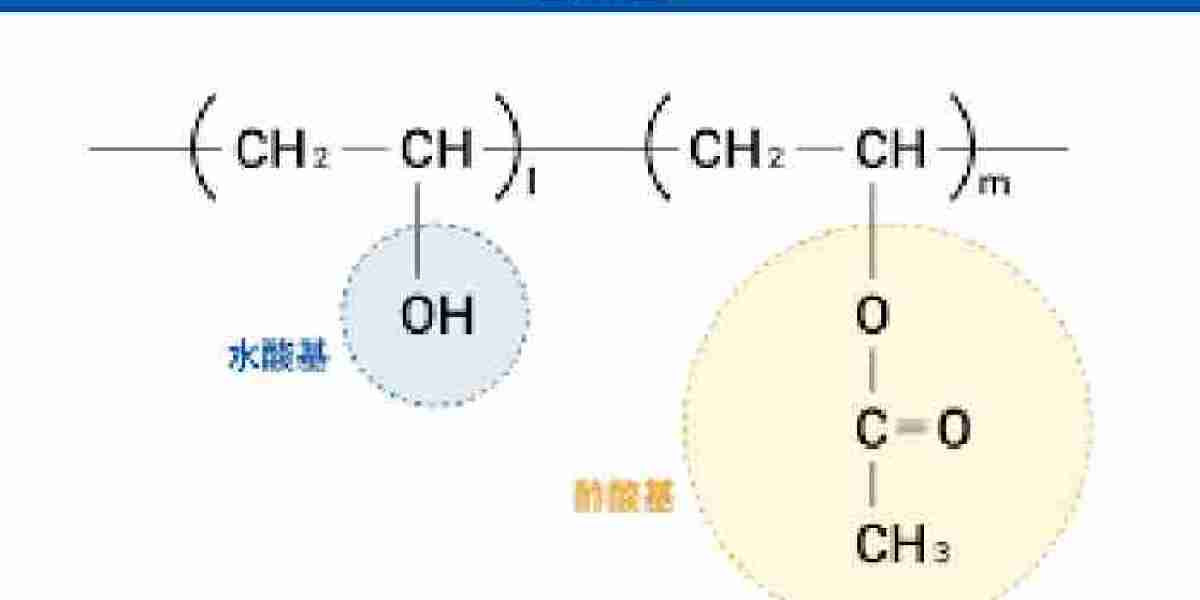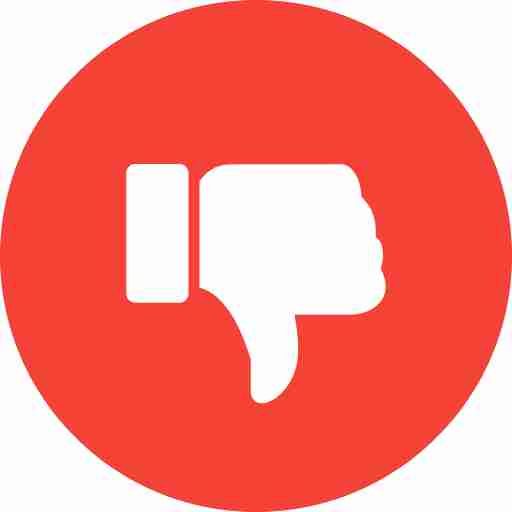Technical success in Microsoft 365 migration means little if end users feel disconnected or disrupted. The human element is not a soft concern. It’s a core component of enterprise-level planning. Ignoring it leads to avoidable service desk tickets, delayed adoption, and internal friction that affects overall migration ROI.
While tools and processes manage the backend, it’s communication, onboarding, and support that determine how well the transition performs on the user side.
Communicate Before the First Byte Moves
One of the most overlooked phases of any Microsoft 365 migration is communication before the cutover. Users often don’t know what’s changing. They’re unaware of when to expect downtime or how their workday will be affected. This uncertainty leads to pushback and escalations, even if the migration goes as planned.
Communication must begin weeks before execution. Not just a single email. A phased schedule of updates with targeted content is essential. Include what’s changing. What to expect. When it will happen. What users need to do, if anything.
Use separate messaging for executives, power users, and general staff. Each group has a different set of concerns. Tailored communication reduces confusion and sets realistic expectations.
Prepare for Outlook Behavior and Profile Changes
A common disruption point during migration is Outlook. Profile prompts. Credential resets. Search indexing delays. These create an impression of instability. For users, it feels like something is broken.
IT teams must proactively brief users about what will happen with their Outlook profiles. Explain what steps they may need to take. Offer walkthrough guides or short video snippets. The key is to make the unknown expected.
Migrating cached credentials and pre-configuring profiles using automation helps reduce this noise. But communication still remains critical to smooth adoption.
Support Shared Mailboxes and Permission-Based Workflows
Shared mailboxes, calendar access, and delegate permissions often drive collaboration in organizations. If these break post-migration, teams cannot function normally.
From the user perspective, missing access to a shared calendar is not a technical glitch. It’s a blocker that halts workflow. These issues typically occur when permissions aren’t migrated accurately or validated before cutover.
Training materials should include how to re-add shared mailboxes. Explain how users can verify access. Provide short, role-specific guides. This lowers the pressure on support desks and empowers users to resolve issues quickly.
Address Application-Linked Mailboxes and Custom Rules
Some users integrate mailboxes with apps or use custom Outlook rules to automate daily routines. Migration can break these silently. Redirect rules may stop working. App-linked mailboxes might fail to authenticate after the change.
To avoid friction, involve department-level contacts who can identify workflows linked to mailbox behavior. Audit client-side rules before the switch. Communicate changes directly to affected users and document any manual steps required to restore functionality.
This proactive step shows users that IT understands the impact on real work — not just infrastructure.
Post-Migration Feedback is a Technical Necessity
User feedback is not a soft metric. It’s a signal of migration completeness. If users are facing delays, access issues, or missing mail, the technical team needs that data.
Create structured feedback forms or run small post-migration surveys by department. Track issues related to login, Outlook sync, calendar errors, or missing data. These insights drive faster resolution and expose blind spots missed by automation or dashboards.
Having a clear loop between end users and the IT team transforms post-migration from a firefight into a controlled tuning phase.
Training Drives Confidence and Reduces Support Load
Microsoft 365 brings new interfaces and capabilities. But without training, users may cling to old habits or assume something is wrong. This creates unnecessary ticket volume and hinders adoption.
Offer simple guides for tasks like setting up mobile email, navigating OneDrive, using Teams, or configuring signatures. Keep it concise. Include visual steps. If possible, provide self-service portals or short onboarding sessions per team.
When users feel confident, migration becomes less of a disruption and more of an upgrade.
Conclusion
Microsoft 365 migration is not just about moving data. It’s about enabling people to continue working without confusion or interruption. Communication must be timely. Training must be targeted. User feedback must be part of the loop.
Ignoring the human factor doesn’t save time. It creates invisible resistance that surfaces as complaints, missed productivity, and negative perception.
When IT teams plan with both systems and people in mind, the migration becomes a complete success. Not just technically. But operationally.
To support both the technical backbone and the end-user experience, EdbMails Office 365 migration software offers an efficient, user-aware approach. With features like automated mailbox mapping, granular permission handling, and pre-sync options, it ensures a smooth cutover while preserving the experience users expect. EdbMails helps IT teams deliver more than a data migration — it helps deliver a seamless workplace transition.
Additional links;