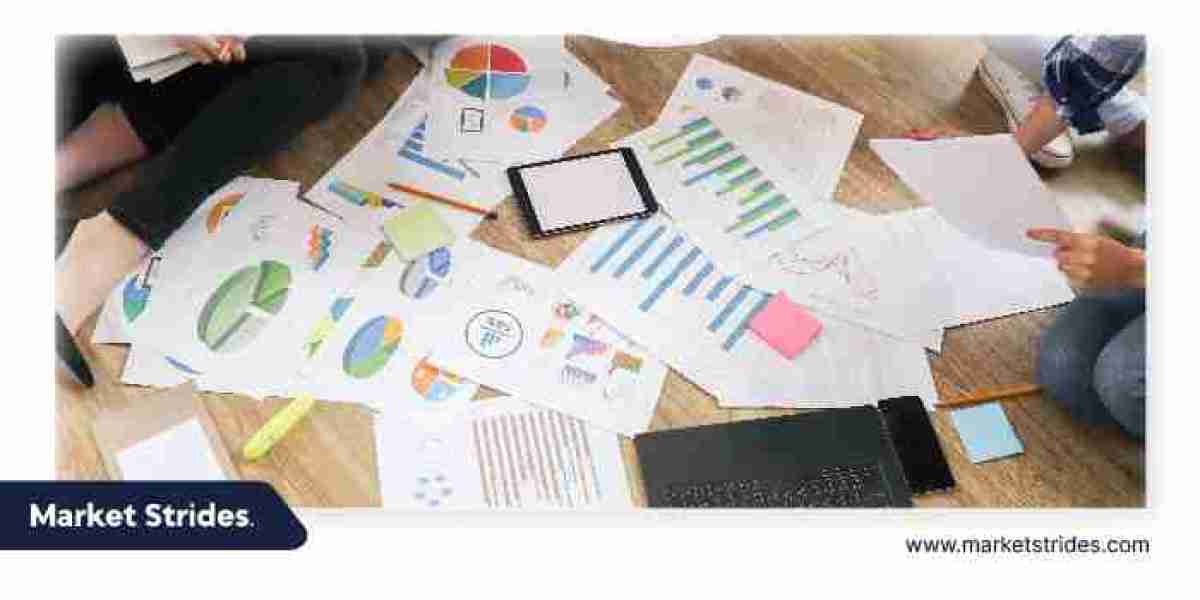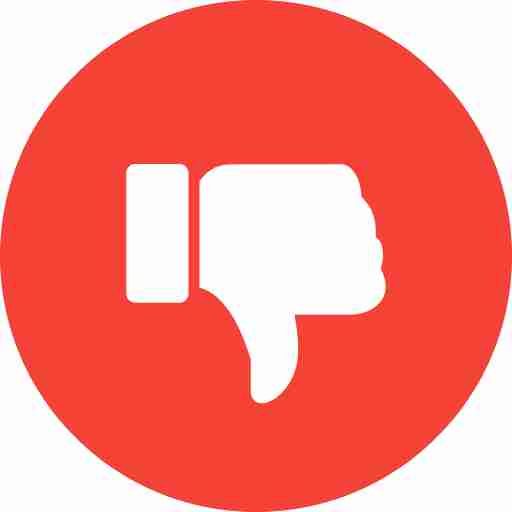Managing your finances efficiently is critical to the success of any business. One common pain point for business owners and bookkeepers is manually entering credit card transactions into accounting software. If you're using Sage 50, the good news is that importing credit card transactions can save you time, reduce errors, and improve accuracy in your financial records. In this post, we’ll walk you through the steps to import credit card transactions to Sage 50.
Why Import Credit Card Transactions?
Before diving into the how-to, let’s take a quick look at why this process is worth your time:
Saves time: Eliminate the need for manual data entry.
Increases accuracy: Reduce the risk of human error.
Improves recordkeeping: Maintain detailed transaction histories.
Enhances reconciliation: Make month-end bank and credit card reconciliation much faster.
Step 1: Download Your Credit Card Transactions
Start by downloading your credit card transactions from your bank or credit card provider. Most banks allow you to export transaction data in formats like:
CSV (Comma Separated Values)
QIF (Quicken Interchange Format)
OFX (Open Financial Exchange)
For Sage 50, CSV files are typically the most flexible and easiest to work with.
Step 2: Format the File for Sage 50
Sage 50 expects data in a specific format. Before importing, make sure your CSV file includes the following columns (as required):
Date of transaction
Description or vendor name
Amount (split into debit and credit if needed)
Account Code (Sage 50 general ledger account)
You may need to clean up or reformat the file in Excel to match these requirements. Be sure to use the correct date format (usually MM/DD/YYYY) and ensure that negative amounts (for credits or refunds) are clearly marked.
Step 3: Use the Sage 50 Import Tool
Once your file is ready:
Open Sage 50.
Go to File > Import/Export.
Choose Import Records.
Select the appropriate type (usually “Journal Entries” or “Transactions”).
Browse to your formatted CSV file and select it.
Map your CSV fields to Sage 50 fields.
Validate the data preview and run the import.
Sage 50 will display a confirmation screen once the import is complete. If there are any errors, it will list them so you can correct the file and try again.
Step 4: Review and Reconcile
After the import, review the transactions in your Sage 50 general ledger or credit card account. Check for:
Duplicates
Missing transactions
Misapplied amounts or incorrect account codes
Finally, reconcile your credit card statement with your Sage 50 records to ensure everything matches up.
Tips for a Smooth Import
Backup first: Always back up your Sage 50 company file before importing data.
Test with a small batch: Try importing a small number of transactions first to verify the format and mapping.
Use consistent naming: Avoid using inconsistent vendor names or descriptions which can clutter reports.
Automate if possible: Consider using third-party tools or integrations if you frequently import transactions.
Final Thoughts
Importing credit card transactions into Sage 50 is a powerful way to streamline your bookkeeping. With a little setup, you can save hours each month and gain more control over your financial data.
If you need help formatting your data or setting up the import process, don’t hesitate to reach out to a Sage 50 consultant or your accounting professional.