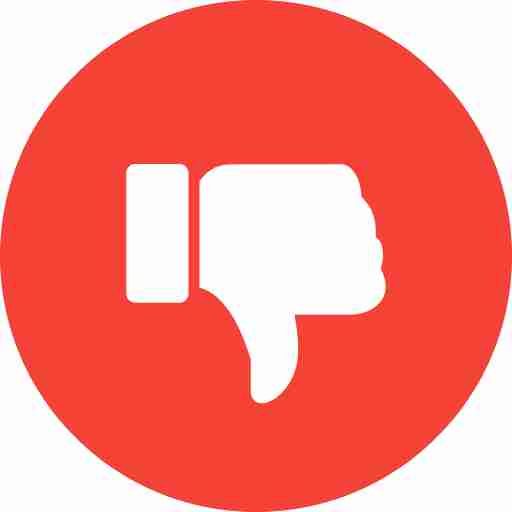Transferring your website to a new shared hosting provider can be a daunting task, but with careful planning and execution, it can be a smooth process. Here's a step-by-step guide to help you through:
Step 1: Choose Your New Hosting Provider
- Research and select a reliable shared hosting provider that meets your website's needs.
- Consider factors like pricing, features, uptime, customer support, and scalability.
Step 2: Backup Your Website
- Backup your website files: Use an FTP client (like FileZilla) to download all files from your current host to your computer.
- Backup your database: Export your database using your current hosting control panel (cPanel, Plesk, etc.).
- Consider using a website backup plugin: Some popular plugins like UpdraftPlus or WP Migrate DB can simplify the process.
Step 3: Create a New Hosting Account
- Sign up for a new shared hosting account with your chosen provider.
- Create a database on your new hosting account.
Step 4: Transfer Your Website Files
- Use an FTP client to upload your website files to the public_html or wwwroot folder of your new hosting account.
- Ensure correct file permissions for optimal performance.
Step 5: Import Your Database
- Use the phpMyAdmin tool or your hosting control panel to import your database backup into the newly created database.
- Update your website's configuration files (like wp-config.php for WordPress) with the new database details.
Step 6: Update DNS Settings
- Log in to your domain registrar's account.
- Change the nameservers to the ones provided by your new hosting provider.
- This process can take up to 48 hours to propagate.
Step 7: Test Your Website
- Once the DNS changes have propagated, access your website to ensure everything is working correctly.
- Check all pages, forms, and functionalities to identify any issues.
Additional Tips
- Consider using a website migration plugin: Many hosting providers offer free migration services or plugins to simplify the process.
- Take screenshots: Document the settings of your current hosting environment for reference.
- Plan downtime: Inform your website visitors about the planned downtime during the transfer.
- Keep backups: Maintain copies of your website files and database even after the transfer.
Remember: The specific steps might vary depending on your current hosting provider, website platform (WordPress, Joomla, etc.), and new hosting provider's control panel.